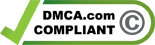Many people are willing to annotate their PDF files with highlights. The role of highlighting is to make the key points prominent. However, if you use too much, it will have the opposite effect. This guide mainly covers the easy and fast ways to remove highlight from PDF. Practical and effective solutions are provided here. With the following PDF editors, you can remove the annoying highlights from your PDF document in seconds.
How to Remove Highlight from PDF on Desktop
1 Unhighlight in PDF with WorkinTool PDF Converter
If you need to cope with various PDF files in your daily work and study, I recommend installing an all-in-one PDF editor. WorkinTool PDF Converter is an efficient and helpful PDF processor that is available on Windows. Though it has been released not very soon, it has already attracted several users. The reason is that it proceeds countless merits. For example, it is designed for free with no restrictions for all users. You can completely edit your PDF without any cost. There are no limits on the uploaded file size and the usage times as well.
Another key advantage of it is that it combines nearly all PDF features into one, such as converting PDF to editable Word, PPT, Excel, image, etc., compressing PDF, annotating PDF, OCR PDF, etc. With its clear and simple interface, you can easily edit the PDF document. No virus and ads throughout the installation and operation process, just use it at ease.
Here is a tutorial on how to unhighlight in PDF with WorkinTool PDF Converter.
- Download and install the software on the WorkinTool website, then open it and click View & Edit> PDF Edit to upload a PDF file.

2. Left-click the highlighted part, then press the delete icon on the top right.

3. Tap Download to save the edited PDF file.

As you can see, just in a few steps, you can delete the highlights in PDF easily and fast with WorkinTool.
2 Remove Highlight from PDF in Adobe Acrobat
Adobe Acrobat is an expert in PDF processing. It can deal with nearly all PDF problems. It can be said the most powerful PDF processor that can edit PDF at random, change PDF with the OCR, create a PDF document, etc. If you have never used it, you can have a seven-day free trial of it. But it puts all the features into one interface, it takes some time for new users to learn how to use it. What’s more, if you have used it before and want to use it again, you need to subscribe to it, which costs highly. The fascinating thing is that if you subscribe to it, you can not only use the software on the desktop but also can have access to Adobe Document Cloud services. That means you can use it on any device, no matter online or offline.
Now, let’s see how to remove highlight from PDF in Adobe Acrobat.
- Open Adobe Acrobat DC, then click File> Open to import your PDF.

2. Click the highlight, then tap the delete icon.

3. Select File> Save As to export the file to the local folder.

3 Rip Highlight in PDF with Microsoft Edge
Microsoft Edge is a web browser that can also be used to edit files, like PDFs, photos, etc. It is available on Windows, Mac, and Linux. Developed by Microsoft, it is indeed a secure browser that can protect your data privacy. And to use it, you don’t have to fill out your personal information as well. In comparison, it is easier to use. However, it can only do some simple changes to the PDF file, like drawing, highlighting, annotating, etc. More advanced features are not available in it. Now let’s have a look at how to remove highlight from PDF with Microsoft Edge.
1. Download the Microsoft Edge browser. Then open a PDF document with it.

2. Click the highlighted part, and choose Highlight> None, then press the save icon.

4 How to Remove Highlight from PDF Online
If installing new software is a kind of trouble for you, you can have a trial of the online PDF editing tools. WorkinTool also provides you with a free online PDF Editor. You can use it to unhighlight the PDF file. A prominent feature of it is that it maintains fast uploading and downloading speed, so you don’t have to wait for too much time. And there is no restriction on the using times. But to remain page upload speed, you must make sure the uploaded PDF file is within 50 MB. And features like batch operation are available only in the desktop version. Let’s check how to remove highlight from PDF online for free in WorkinTool.
1. Open WorkinTool Online PDF Editor web page and upload a file.

2. Click the highlighted text, then press the delete icon. Then click Download to save it.

5 Comparison of Four Tools
| Features/Tools | WorkinTool PDF Converter | Adobe Acrobat | Microsoft Edge | WorkinTool Online PDF Editor |
| Price | 100% free | Free for seven days | Completely free | Free to use |
| Operations | Easy and Fast | Mixed icons | Easy and quick | Easy to operate |
| Functions | Multiple | Most powerful | Simple | Multiple editing tools |
| Device | Windows | All devices | Windows, Mac, Linux | All devices |
| Limits | No | Need to log in and fill out the payment information | No | The uploaded PDF must be within 50 MB |
Summary
All the solutions talked about in this post can easily remove highlight from PDF files. You can pick one of the tools that have been recommended here. As for me, a professional PDF processor is a better choice if you need to process various PDF documents in daily life.